

Chris’ Corner - June 2023
Introduction
I personally love the KISS principle (Keep It Simple Stupid). The reason I say that is because this month's features are simple yet effective. We have already had positive feedback from customers regarding this month's released features.
- Moving Projects and Sub Projects - Move entire projects or sub-projects, including their environments within your hierarchy.
- Environment RBAC Granularity - Control user access as granulary as the environment level.
- Running Bulk Operations - Need to perform an actions on multiple environments at the click of a button? Use our new Bulk Operations feature from the Dashboard or within a Project.
- PR Plan and Remote Backend for Workflows - We’ve extended the PR Plan and Remote Backend features into our Workflows.
If you want to keep up to date with the features as they are released, follow the changelog.
This month's highlighted feature will be Running Bulk Operations.
What’s the problem?
As your use of env0 grows, so does the need to perform actions on tens or hundreds of environments. In this instance, it can be time consuming to either approve, cancel or destroy these environments 1 at a time. Now with bulk operations, that’s a thing of the past.
How does env0 solve the problem?
Bulk operations can be started from 2 different areas. The first (method 1) will be from the env0 Dashboard and the second (method 2) will be from within an env0 Project. Both methods are documented here:
https://docs.env0.com/docs/bulk-operations
New Feature
Method 1 - Dashboard
Navigate to the Dashboard, located in the bottom left of your screen.
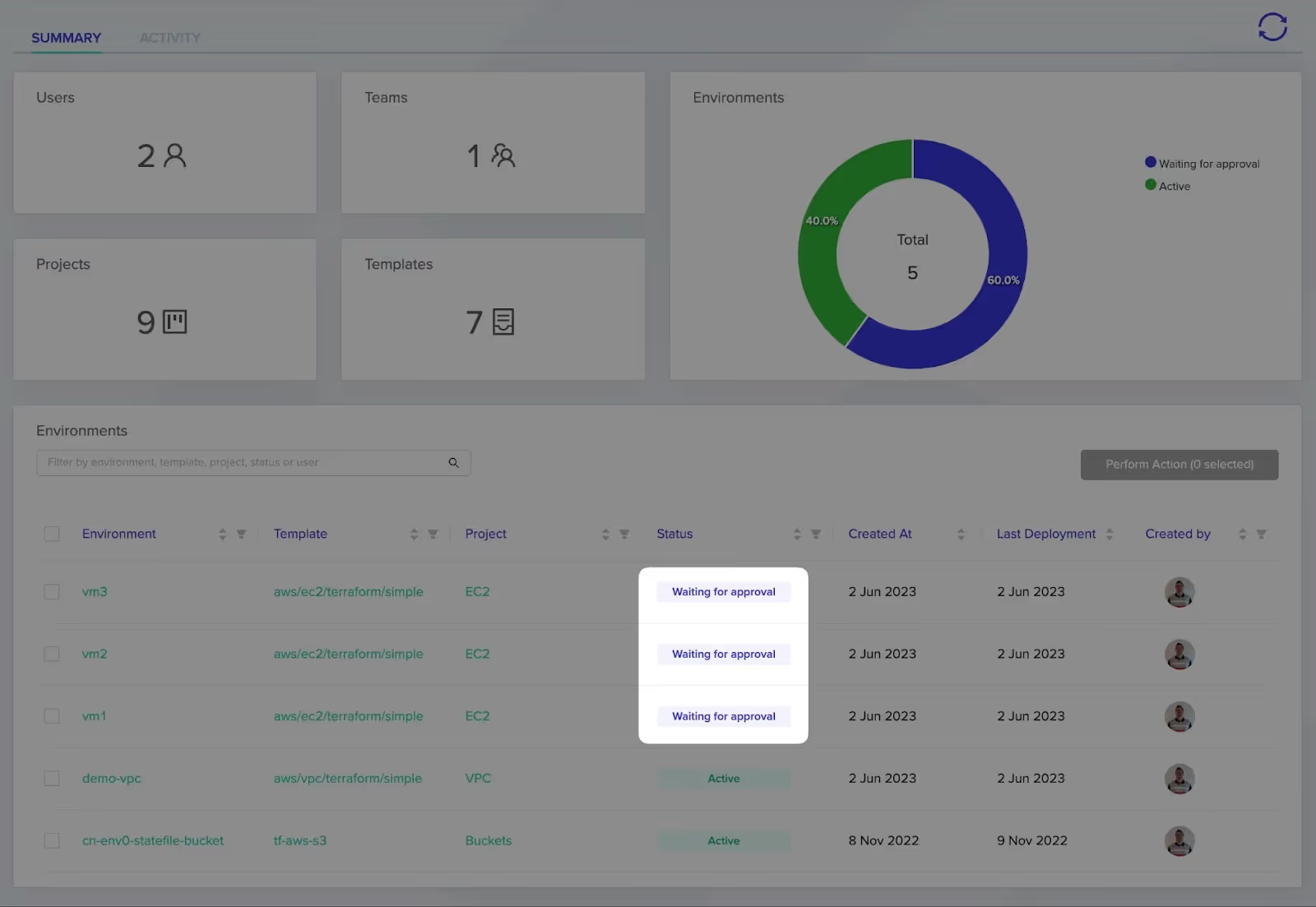
Select a few or all of the environments that you wish to perform an action on and then “Perform Action” button located on the top right hand corner of the Environments window.
> Note: Should you wish to approve all environments in the “Waiting for approval” stage, you can first filter by “waiting for approval”, select all and then perform your bulk action.
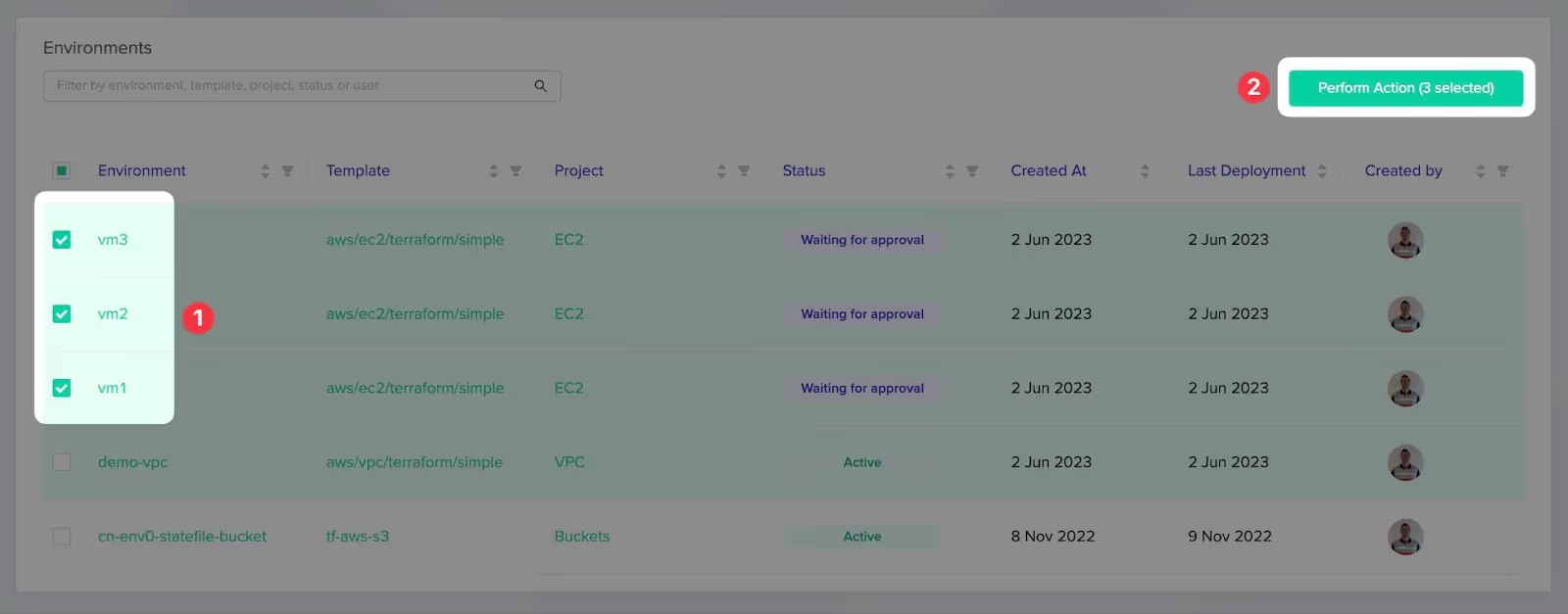
Select the action you want to perform - in this case, we will approve.
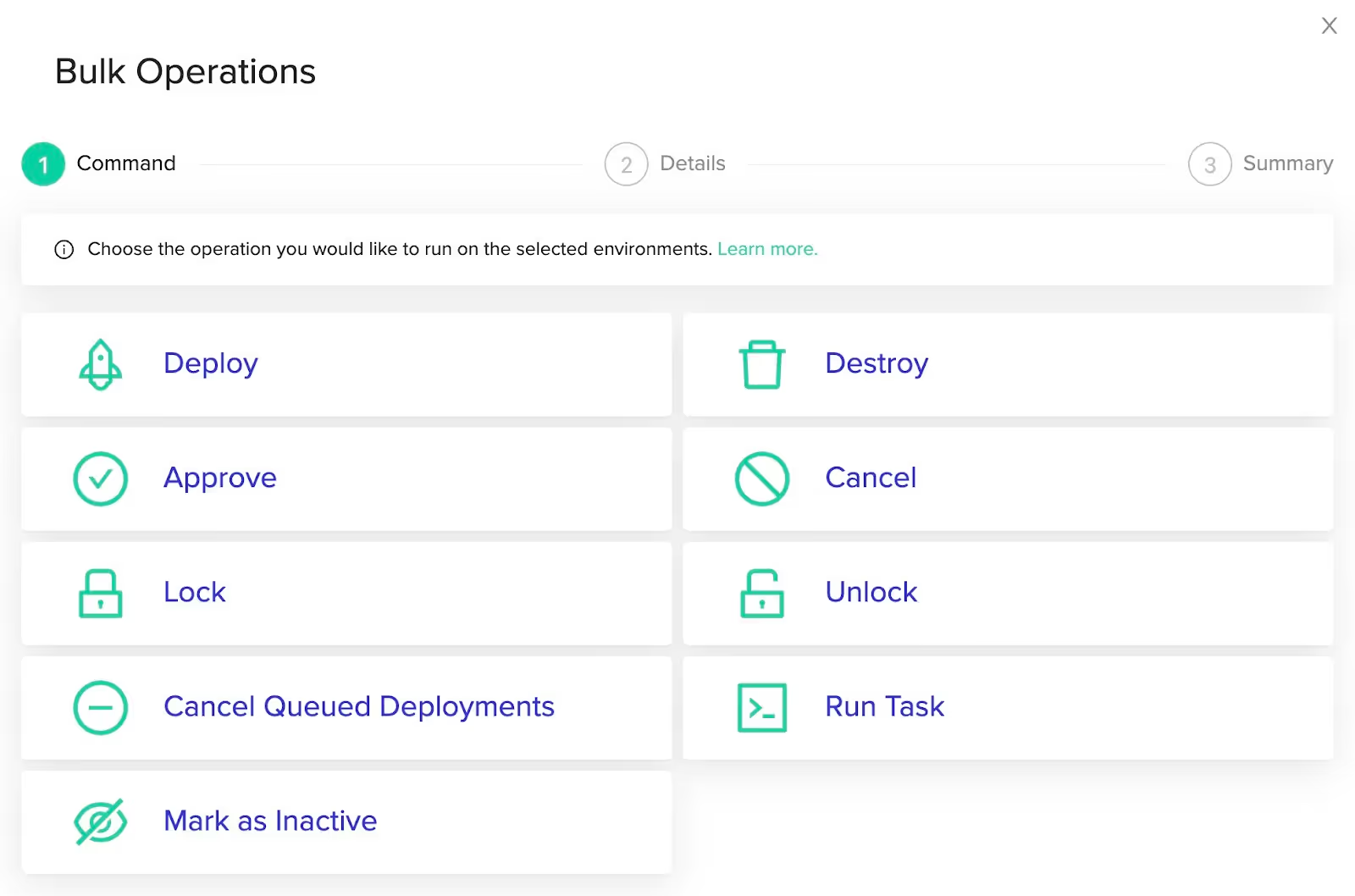
The summary page gives you an overview of what actions are to be performed on what environments. Click “Execute” to push the operation.
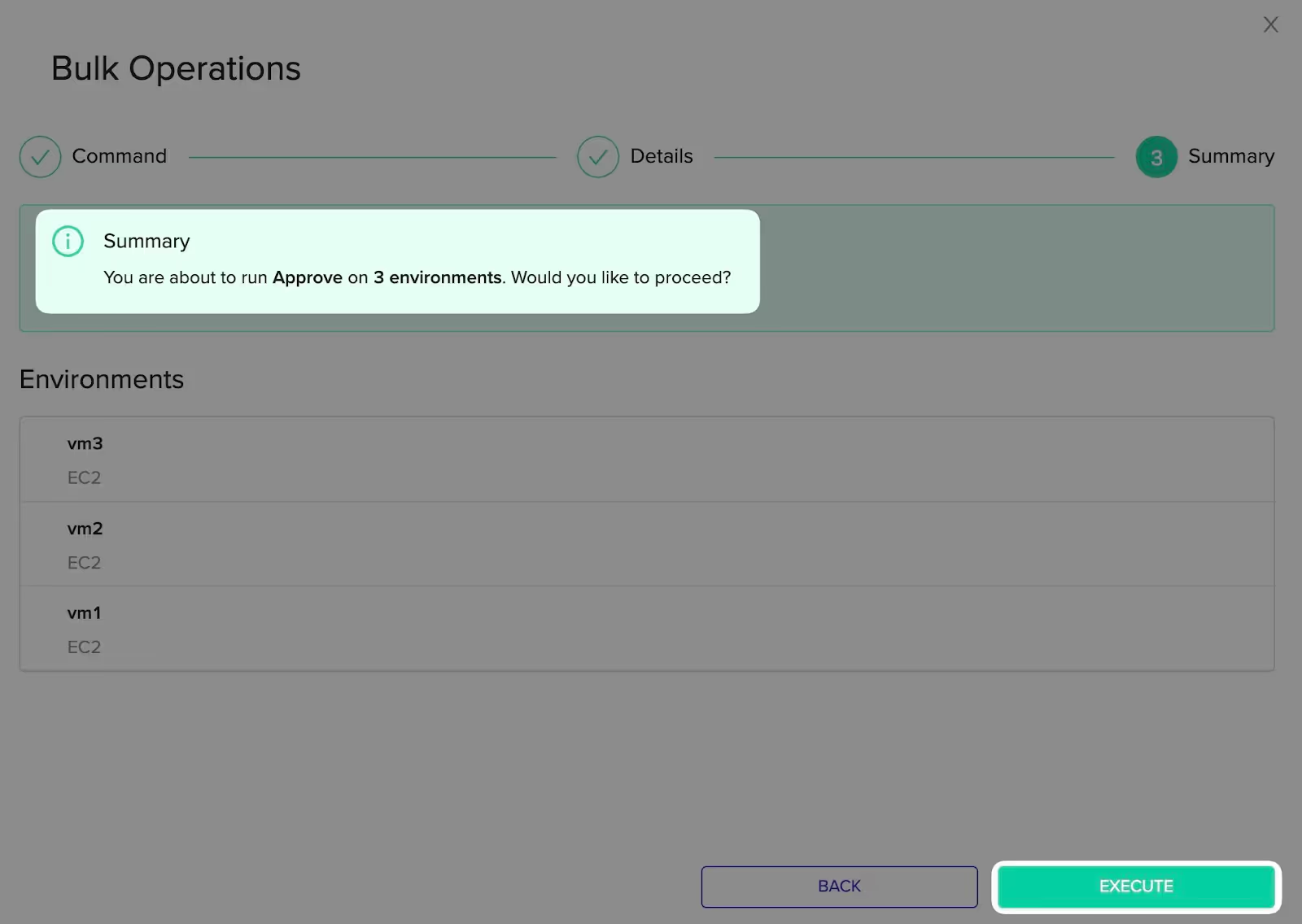
After a few seconds the page will refresh and you can see all over environments are now deploying.
> env0 doesn’t have any concurrent limitations in any pricing tiers, from free all the way to enterprise. All your environments will be built simultaneously.
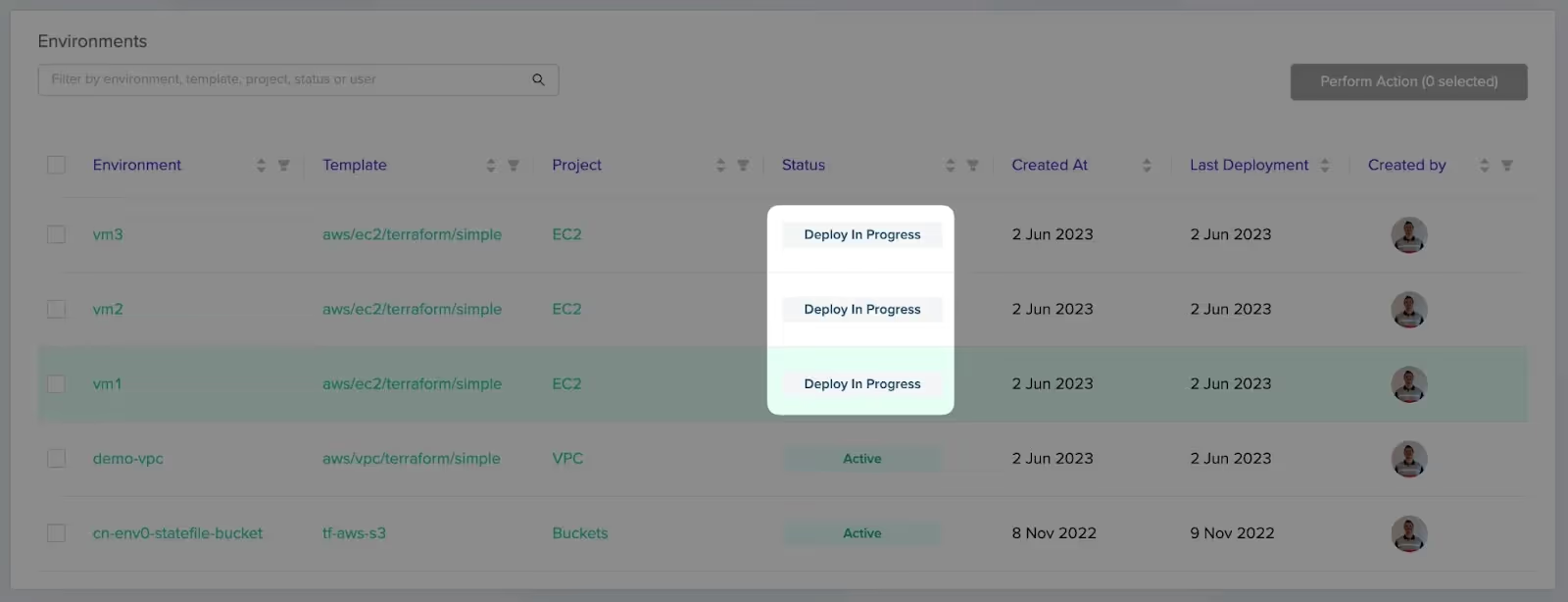
Method 2 - Project Level
Within a project, use the kebab menu located in the top right of the screen and enable the “toggle selection mode”.
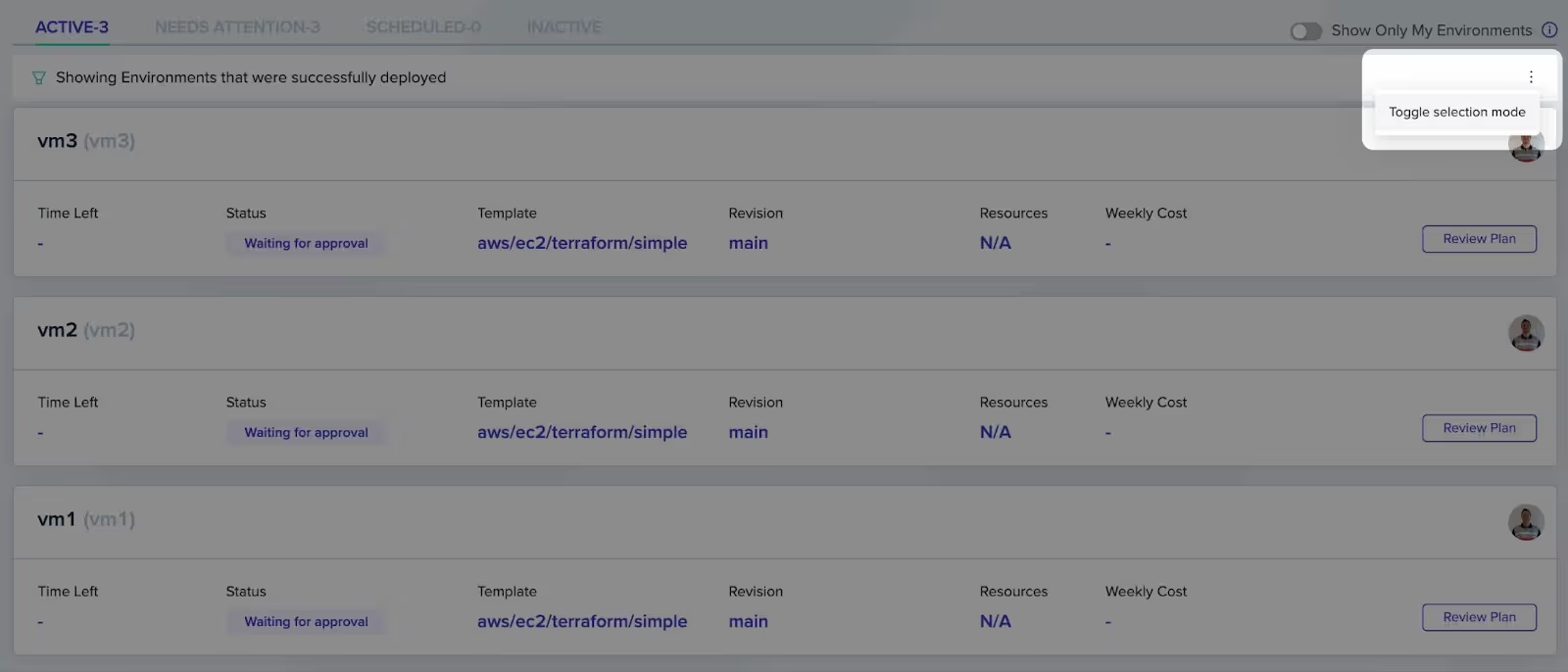
This will now allow you to select a few or all of the environments within a project. Clicking the “Perform Action” button located at the bottom of the page will open a new window.
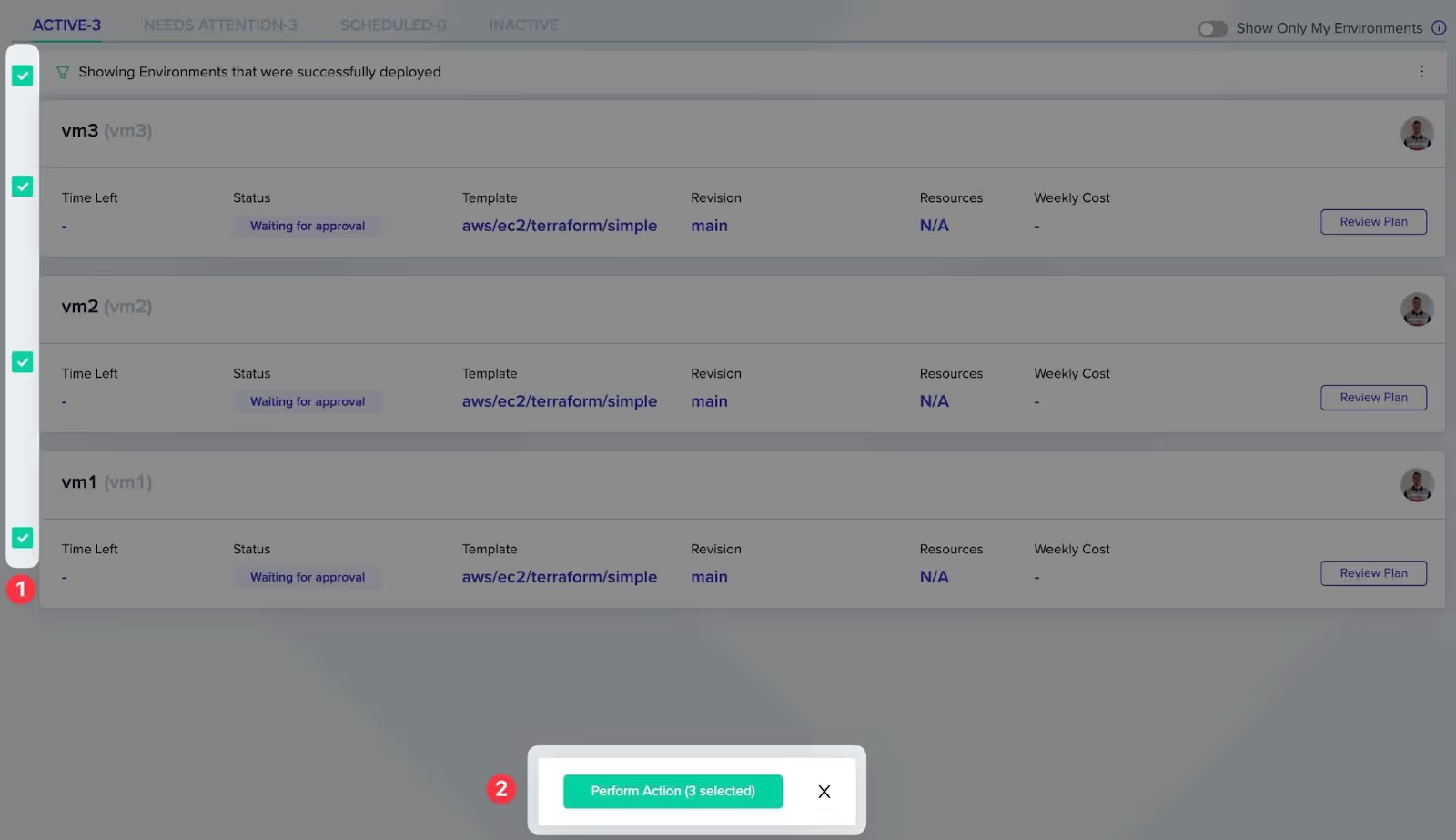
Select the action you want to perform, in this case, we will approve.
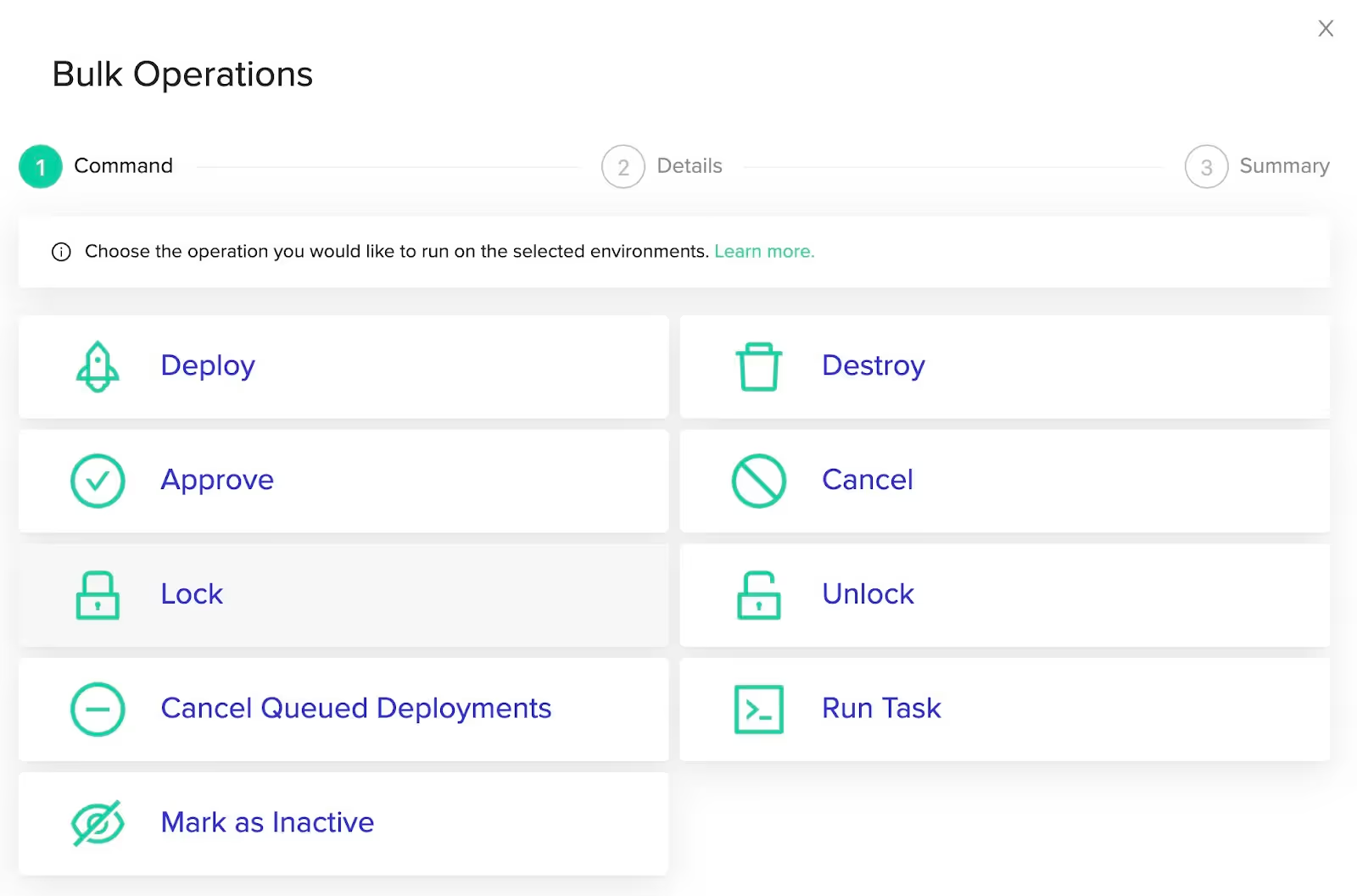
The summary page gives you an overview of what actions are to be performed on what environments. Click “Execute” to push the operation.
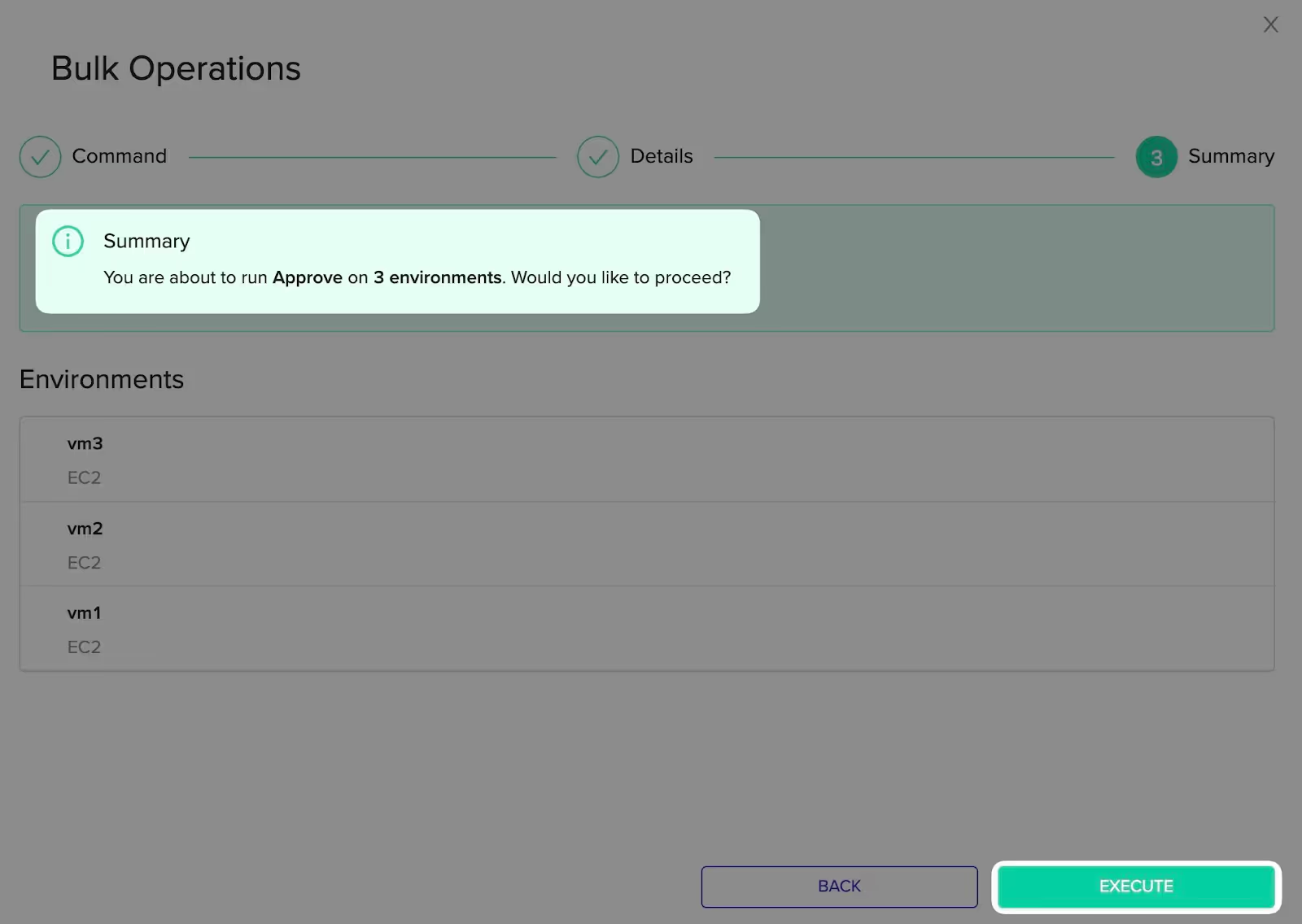
After a few seconds the page will refresh and you can see all over environments are now deploying.
> env0 doesn’t have any concurrent limitations in any pricing tiers, from free all the way to enterprise. All your environments will be built simultaneously.
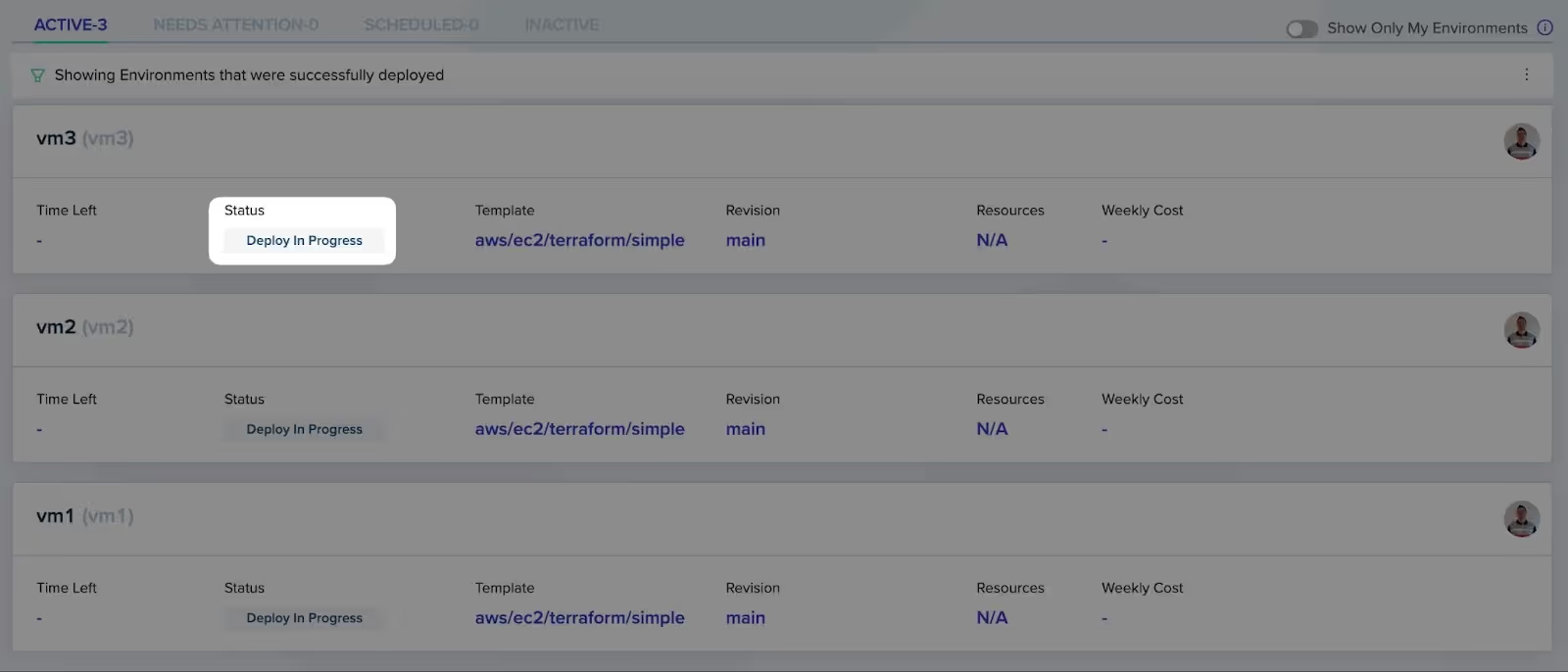
Thank you for reading another one of Chris’ Corner. We hope you find this new feature useful.
Should you want to speak to one of the team please reach out to us for a demo or message the author, Chris, on LinkedIn or Twitter.

.webp)




