
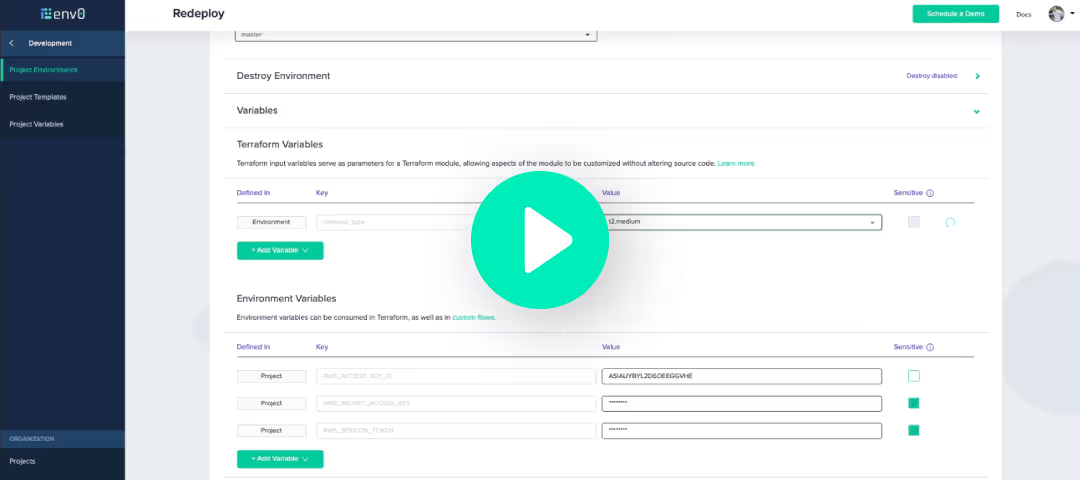
This is a demo of RBAC using Teams in env0. It is a full Infrastructure as Code automation demo, utilizing multiple accounts, and Slack notifications as part of the workflow.
Transcript
Hi, I'm Tim Davis, DevOps Advocate with env0. Today, we're going to build on our infrastructure code automation demo with teams in governance. So let's go ahead and take a look at our development team that we've built here.
And with that, in this environment, we have the development team, the infrastructure team, and the product team. Development and infrastructure both have a “Deployer” role, which means they can go through and approve deployments.
If we go and change to our production project here, we take a look and see the only difference is that the development team only has “Planner.” So, they can initiate the changes in the deployments, changing variables and whatnot, but they can't actually approve any deployments to push out to production.
So let's jump over to another browser here that has us logged in with the “Planner” role in our development group. And let's go inside our development environment. Let's change a variable here to change the instance size from micro to medium.
We see that the approved plan automatically is already checked. And we'll go ahead and run this redeployment. Now that this deployment is complete, we can take a look at our variables inside the deployment and see that we're running with the [.code]t2.medium[.code].
Now let's go and do that redeploy into production. Here we are in the production redeploy. We'll go ahead and change from medium to two extra large. And when we come down, because of our rights, you'll see that we can't approve this plan automatically.
We're going to need somebody from the infrastructure team with ‘deploy’ or ‘access.’ So we'll go ahead and run that deployment. We've made it to the end of the Terraform plan here, which is currently waiting for approval.
You'll notice that because of our access, the deploy button here is disabled. We'll need somebody from the infrastructure team to approve that. We've switched over to Slack here, and we can see that our development deployment has been completed.
But our production deployment is currently waiting for approval, so we'll click this link. It's going to bring us back into the correct browser where we do have ‘deploy’ or ‘access’ and the ability to approve.
We see now that the deploy button is activated, and we can actually click that and finish the deployment.

.webp)




