

Hello, once again! We have a special set of releases for you today. Two new features to help you with the governance of your Infrastructure as Code environment deployments. Environment limits, and dropdown variable lists! Let’s get right into it!
Environment Limits
The name of this one should be pretty straight forward. You now have the ability to limit how many active environments a user can have in a given project. This allows you to keep control of sprawl, and help ensure that you’re not wasting any resources. To configure this, an Admin of the project can go to the Policies tab under Project Settings. Click the checkbox to enable, put in the limit number, and click Save. Yep, it’s just that easy!
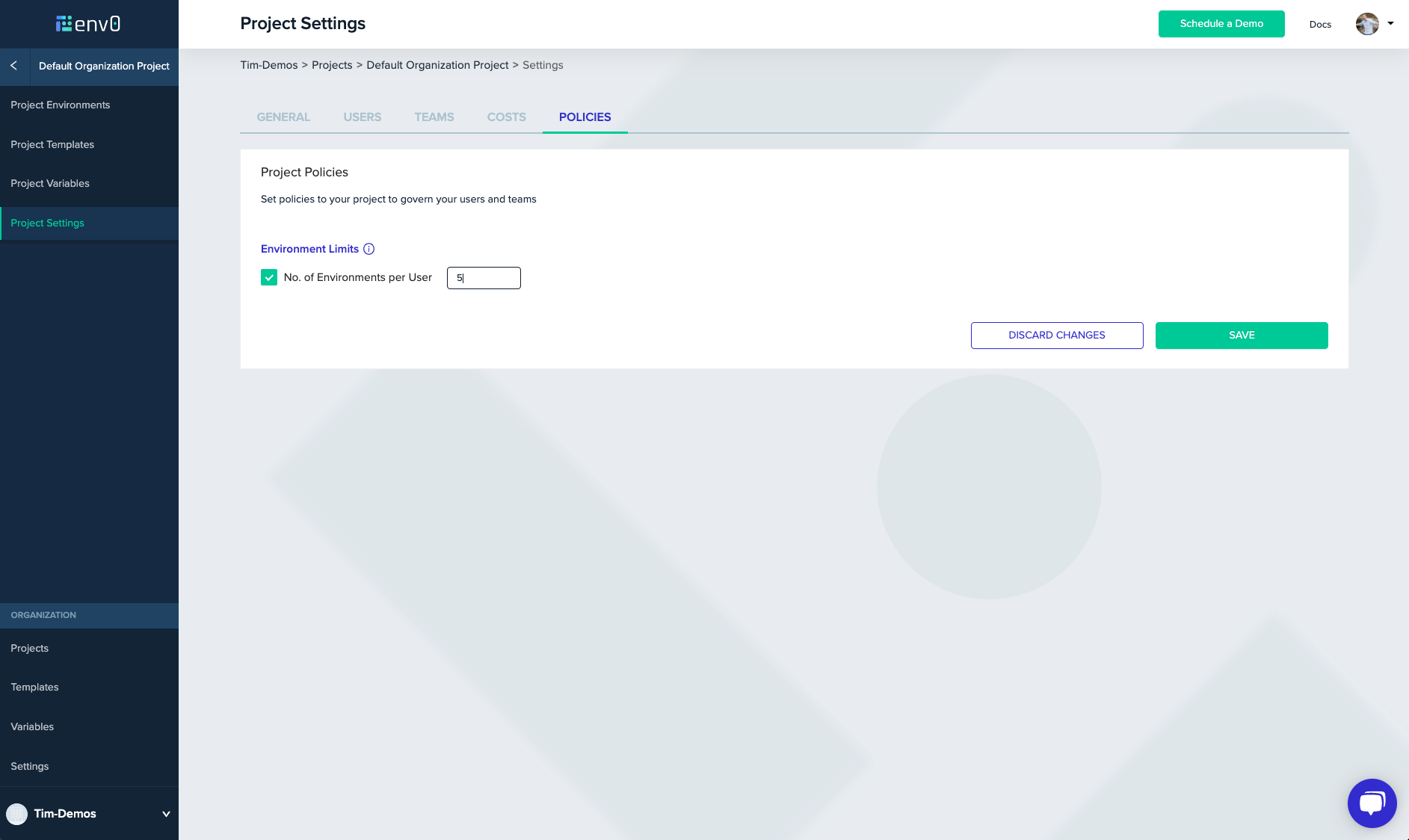
Dropdown List Variables
We are now giving Admins the ability to create a predefined list of variables for lower privileged users to select from. This can be helpful when you want to provide multiple options, but not give full access to free-text variable options. These lists can be created at all scope levels where variable options exist. To set these up, you’ll simply go into the variable configuration section at the scope level you want (Global, Template, Project, and Environment) and select the Add Variable button. You will select Dropdown List instead of Free Text.
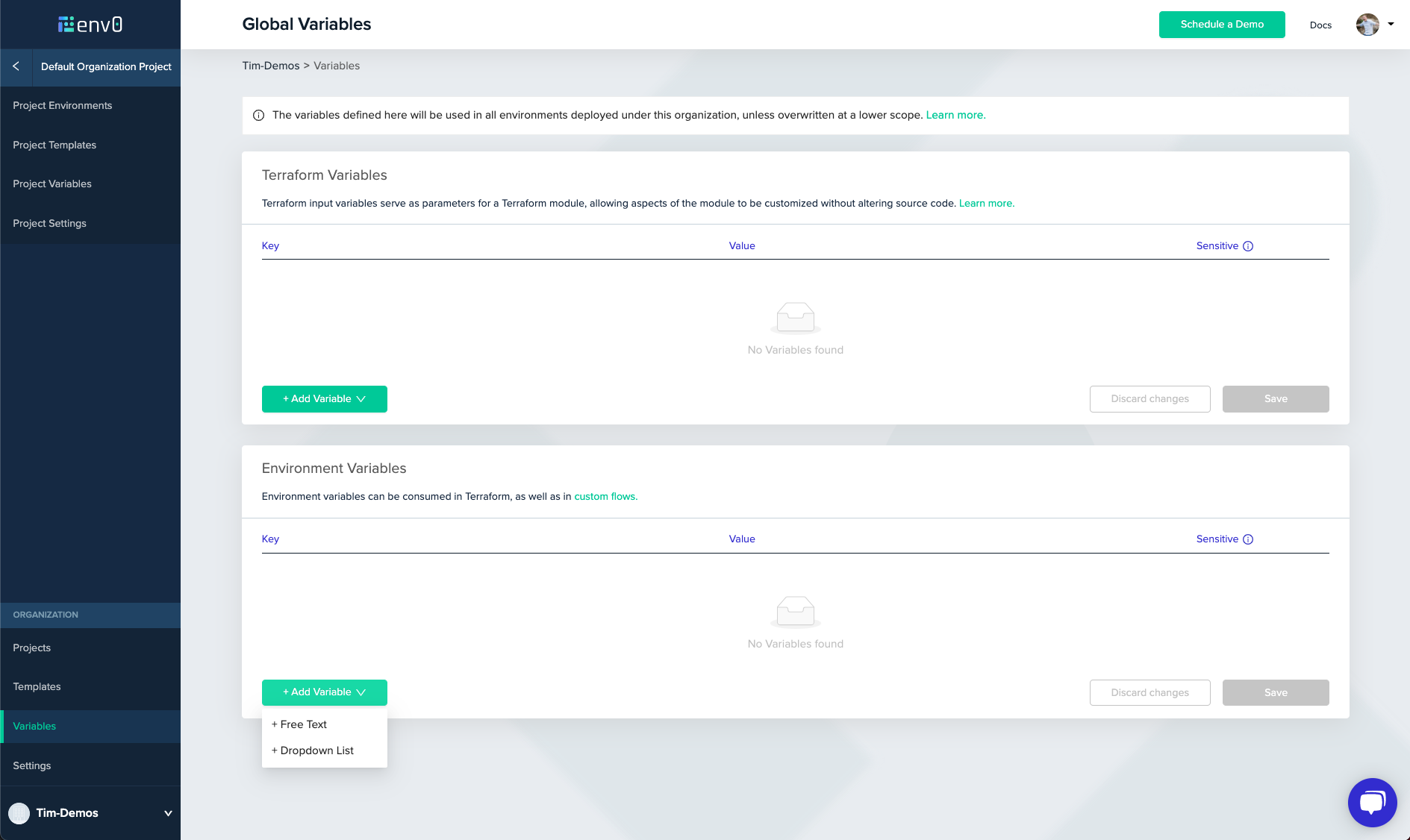
Once you are there, you simply give it a variable name and add your options to the list one by one. This creates the list that the users will select from in their project.
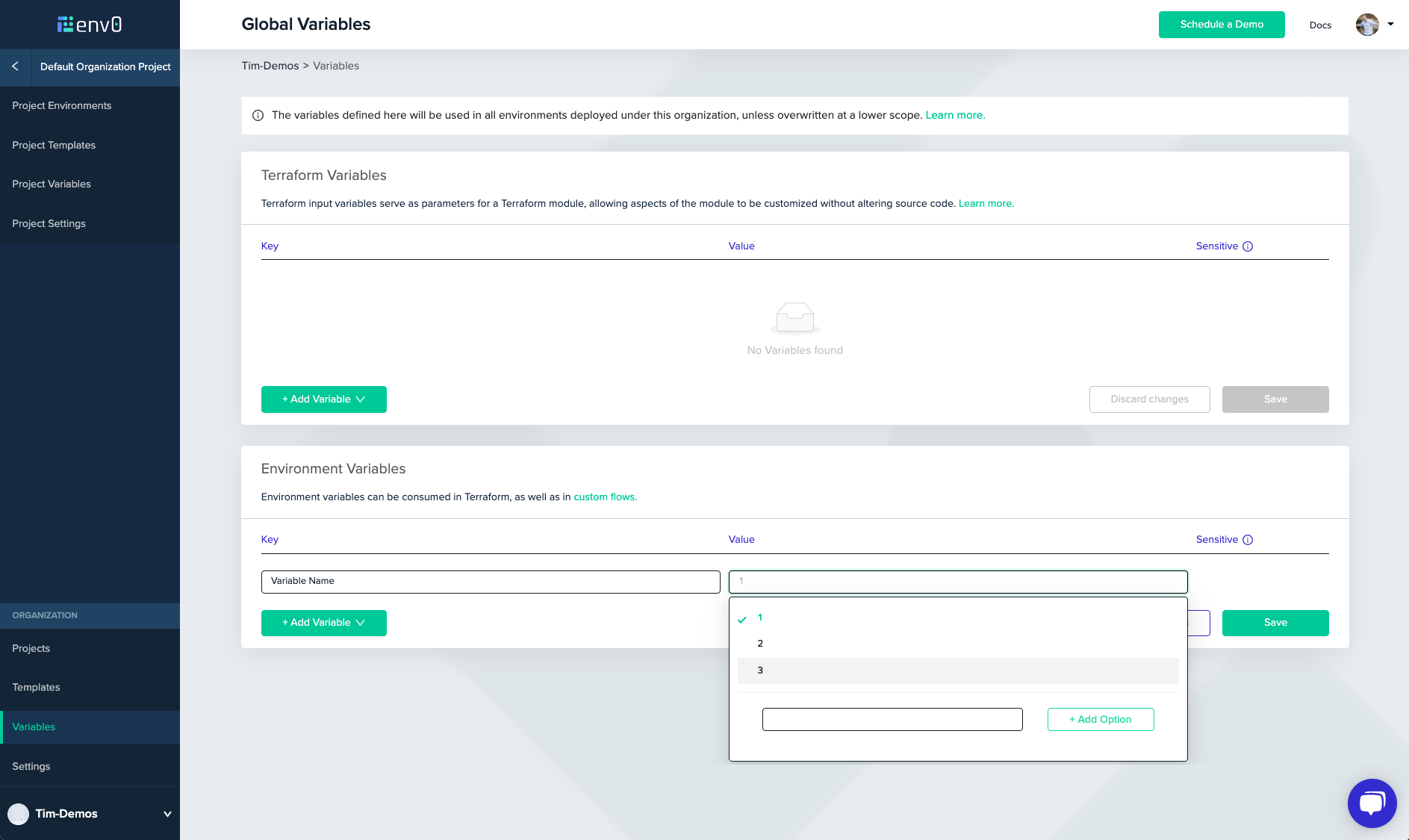
And this is what a finished list looks like to your users:
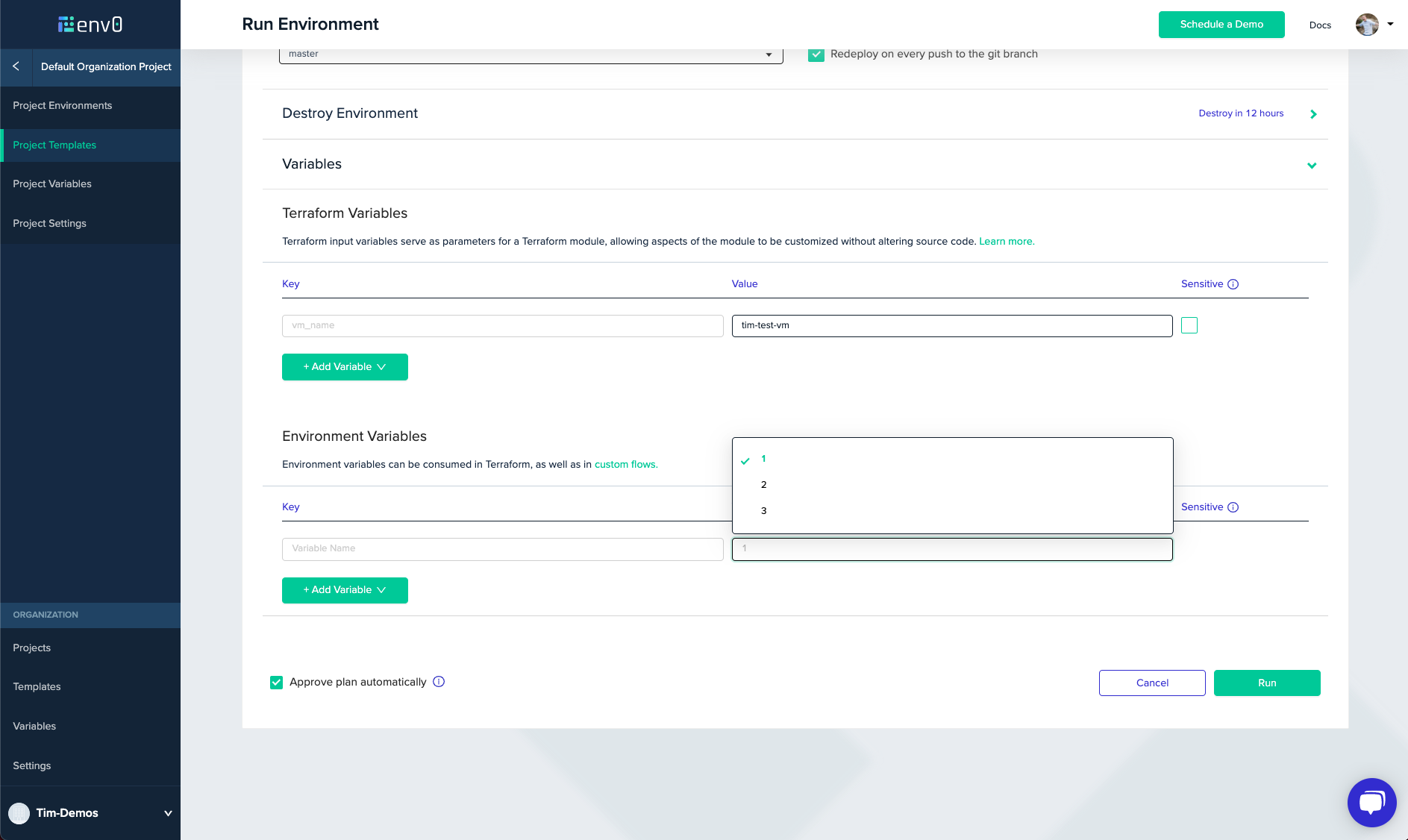
So that is just a quick overview of the two newest features we released. Stay tuned for even more new stuff coming soon!

.webp)




